You must have been told to change your passwords often. Well, that’s because, by sheer brute force or phishing attacks, passwords can sometimes be at stake. What is helpful is two-factor authentication. Also referred to as 2FA or two-step verification, it has been embraced by many internet service providers for their users’ safety.
Let’s find out the advantages of enabling two-factor authentication.
Benefits of Two-Factor Authentication
- Fraud Prevention – When two-factor authentication via SMS is enabled, the attackers need to have both the password of the account and access to the user’s phone. Therefore, the chances of fraud are considerably reduced.
- Cost Reduction – Two-factor authentication remediates the time-consuming and costly password reset calls to helpdesks. It enables a safe and secure way for end-users to reset their passwords, reducing massive helpdesks/support costs.
- Improved Security – By asking a second form of identification, two-factor authentication reduces the probability of an attacker to impersonate a user and gain access to systems, accounts, or other critical resources. Even if hackers gain access to a password, they’ll need a second element for authentication.
Who Provides Two-Factor Authentication?
Today, many organizations offer two-factor authentication services. Products such as CA Technologies’ Strong Authentication provides two-factor authentication to companies looking to protect their mobile applications as well as devices and prevent identity theft. CA Strong Authentication renders an additional layer of verification through a wide range of software-based token types when accessing company applications and resources. Another two-authentication application provided by Symantec is the Symantec VIP Access that helps secure your online accounts and transactions by leveraging a strong authentication process when you sign in to your VIP-enabled accounts.
Here is how Google and PayPal offer two-factor authentication services to its customers. Read on to find out how to enable these services.
Google
We use the Google search engine thousands of times a day, for several purposes. So, your Google account needs to be well-protected. Google Prompt is one of the easiest ways to enable that 2-Step Verification when entering a password to your Google account. You need to add your phone number to your Google account and ensure that the Google search app is installed on your phone. While login, you can simply acknowledge that you were the one signing in.
If it doesn’t work, you need to enter an additional code that is sent to your number via SMS, call, or an authenticator app. Google Authenticator generates the verification code, even if you are not connected to the internet. You need to sign up for 2-Step Verification before you can use it. Once your Google 2-Step Verification is set up, access it from your Google account security settings.
There you can choose the phone numbers that can receive codes, switch to an authenticator app, and access the 10 unused codes that can be printed to take with you for emergencies. Here you can also generate app-specific passwords. If you want to use your Google account with a service or software that doesn’t use the standard Google login, you are shut out of such a service and you need an app-specific password to access the service using your Google credentials.
PayPal
As a payment service, PayPal needs to be secure. To enable two-factor authentication in your PayPal account, log in to the Control Panel with your existing credentials, go to Account > My User. Under the Two-Factor Authentication section, click on Enable and enter your current user password when prompted. Scan the QR code using any of the supported apps on your mobile device or click on Use SMS as Primary. Once you receive the code on your mobile device, enter it to complete the process.
If you use an app, you will find the initial code there. If you choose SMS as your preference, the code will be sent to you via a text. Once you enable two-factor authentication on your user account, whenever you sign into the Control Panel, you will be asked to enter an authentication code after entering your password.
If you prefer to use an authentication app, use the code generated by the app. If you select SMS as your preferred method, use the code texted to you. If you opted to use an authentication app when you enabled two-factor authentication but are unable to access the app during login, you can have a code sent to your mobile device via SMS by clicking on Text a code.
If you are locked out or are unable to access your mobile device at the time of login, you can disable two-factor authentication for your user account, or contact the PayPal support team.
Summing Up
While adding two-factor authentication is great for an additional layer of security on all your accounts, remember to change and update your passwords regularly even with two-factor authentication enabled, just to stay secure.
Read our articles for more security awareness and related updates.
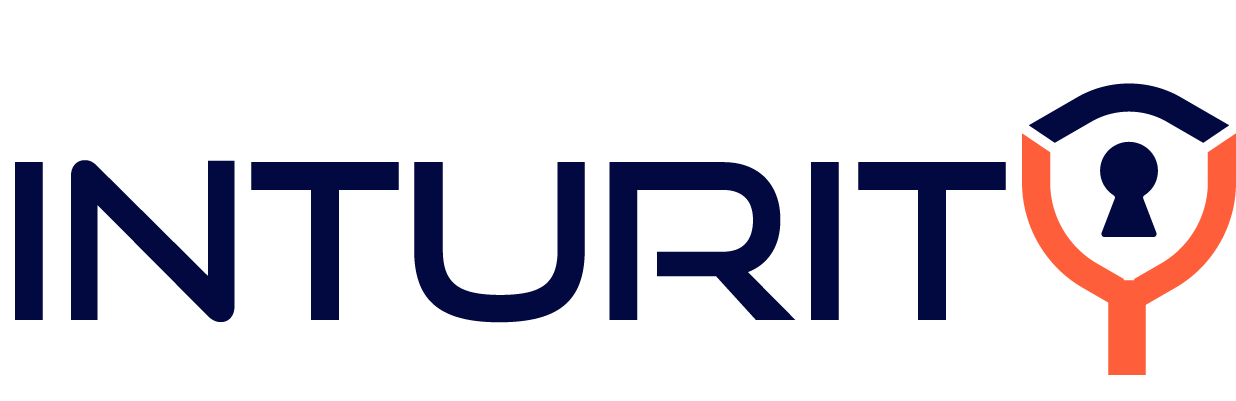




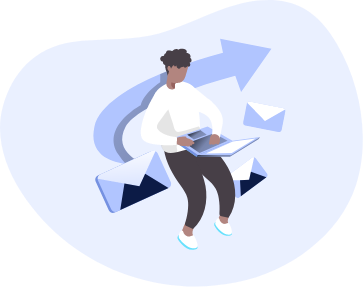
Responses
Thank you